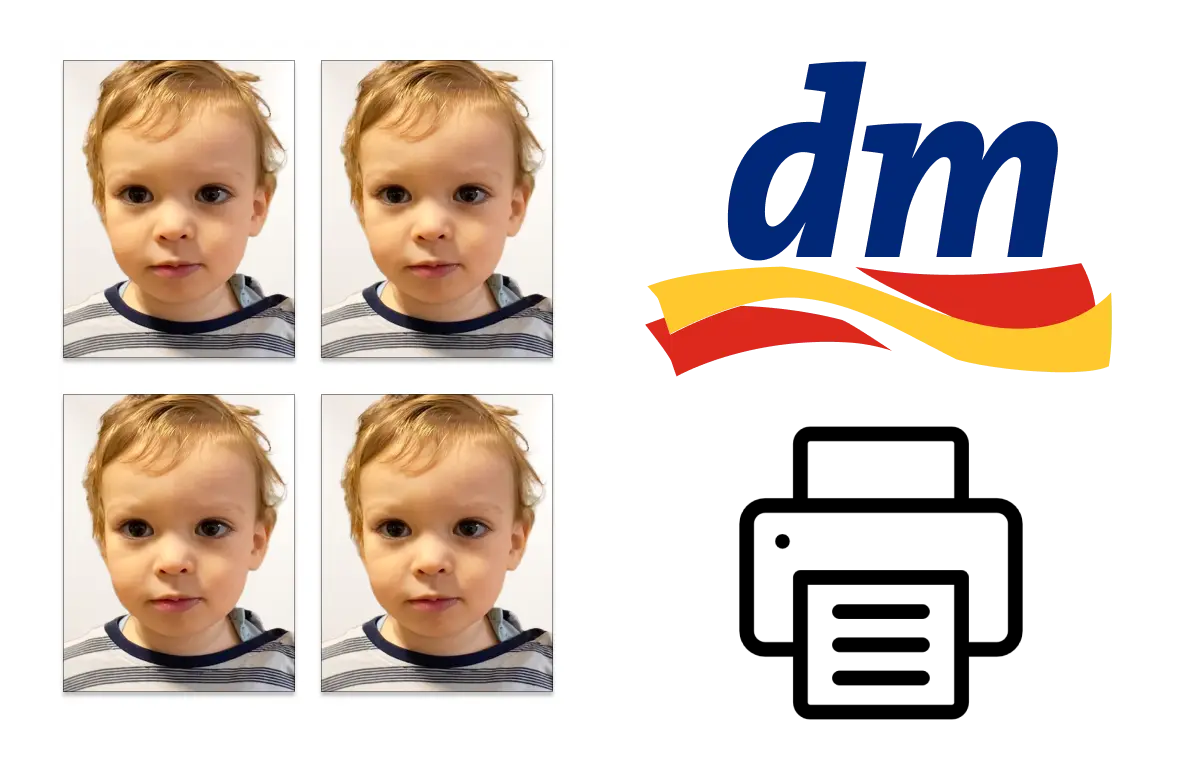
Print passport photos at DM step by step 2025
In this guide, we show you how to print your passport photos at DM.
Simply follow the steps below to ensure that your photos meet the requirements.
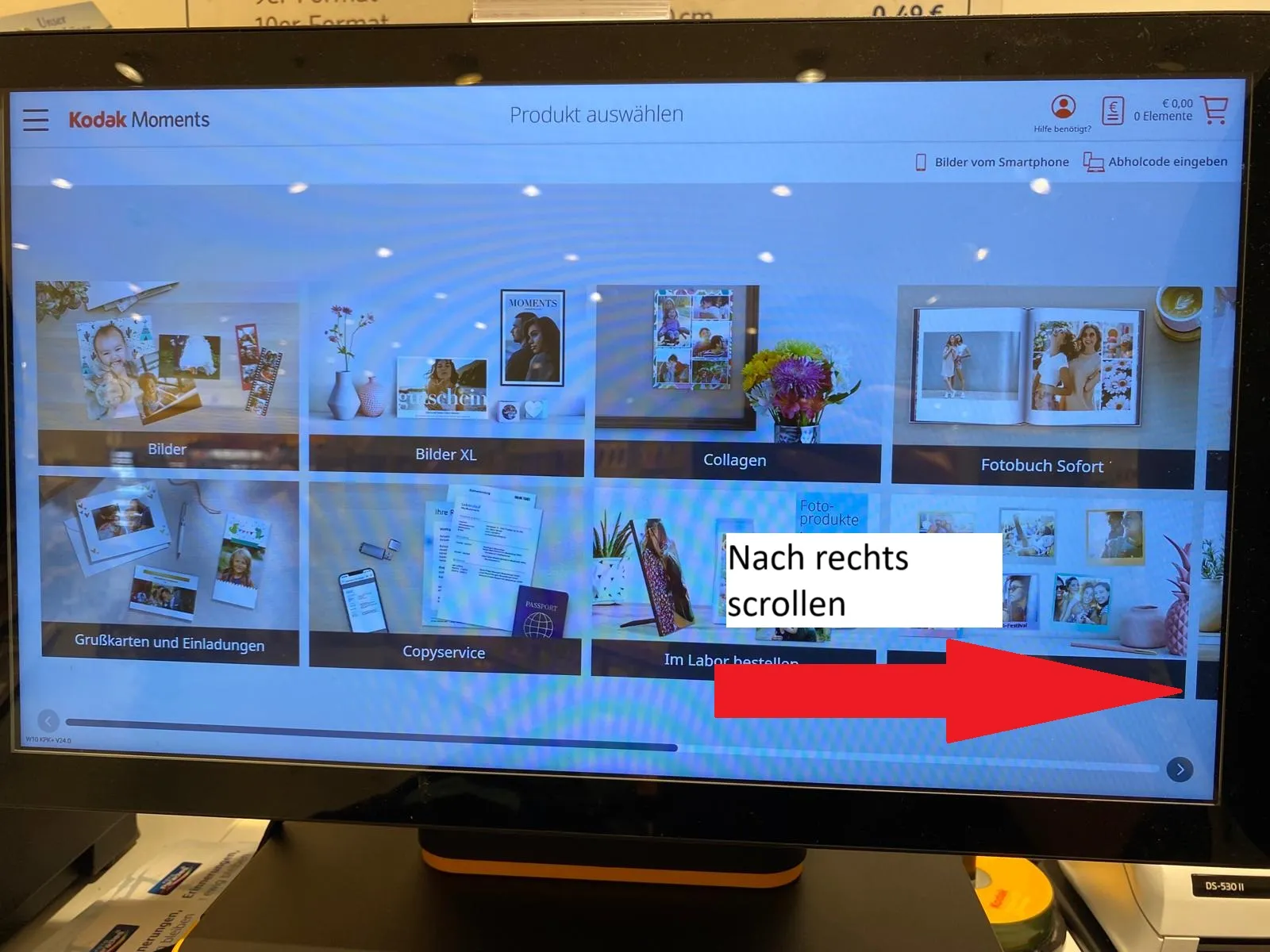
Step 1: Scroll to the right to Application pictures.
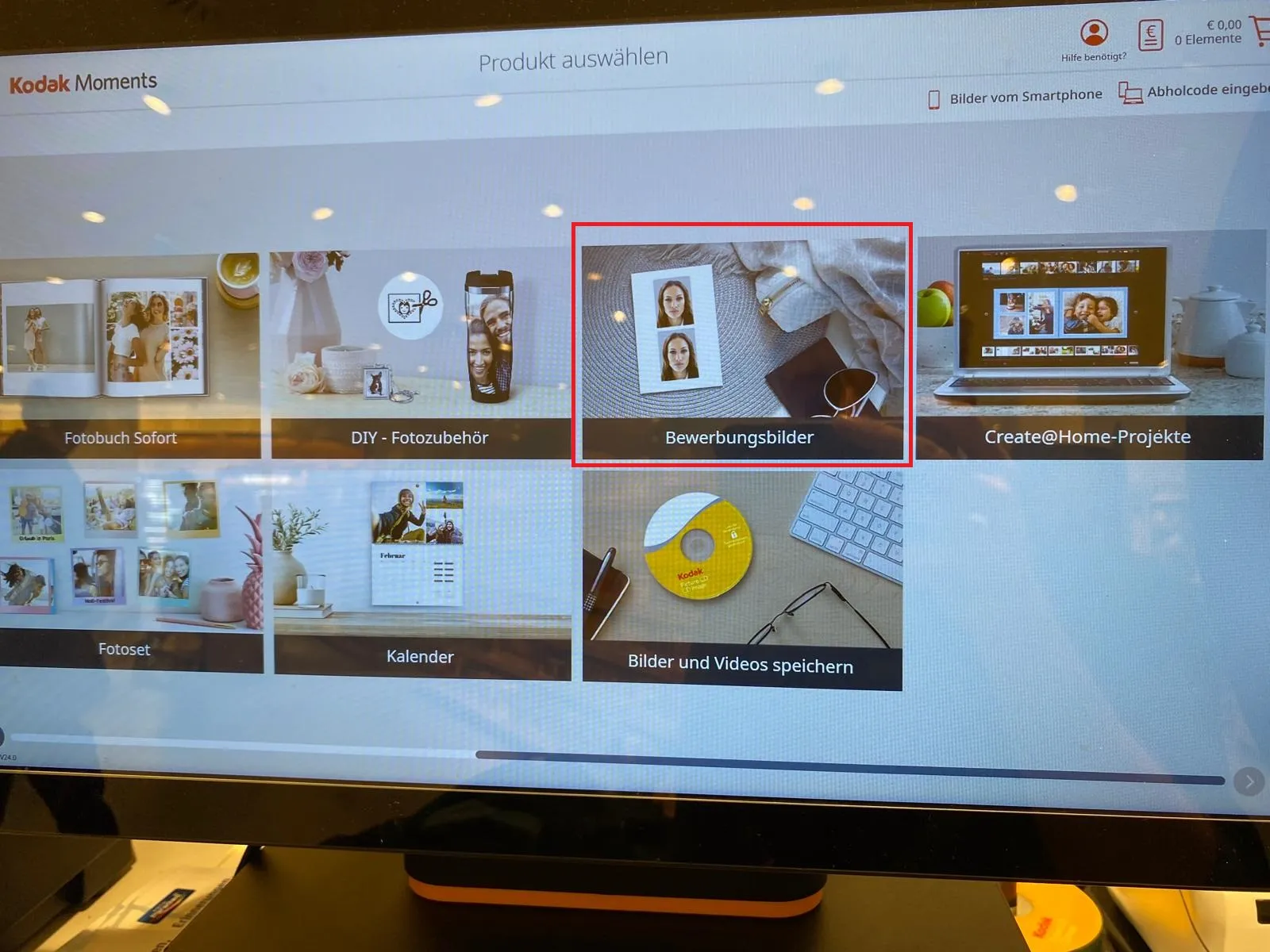
Step 2: Click on application pictures
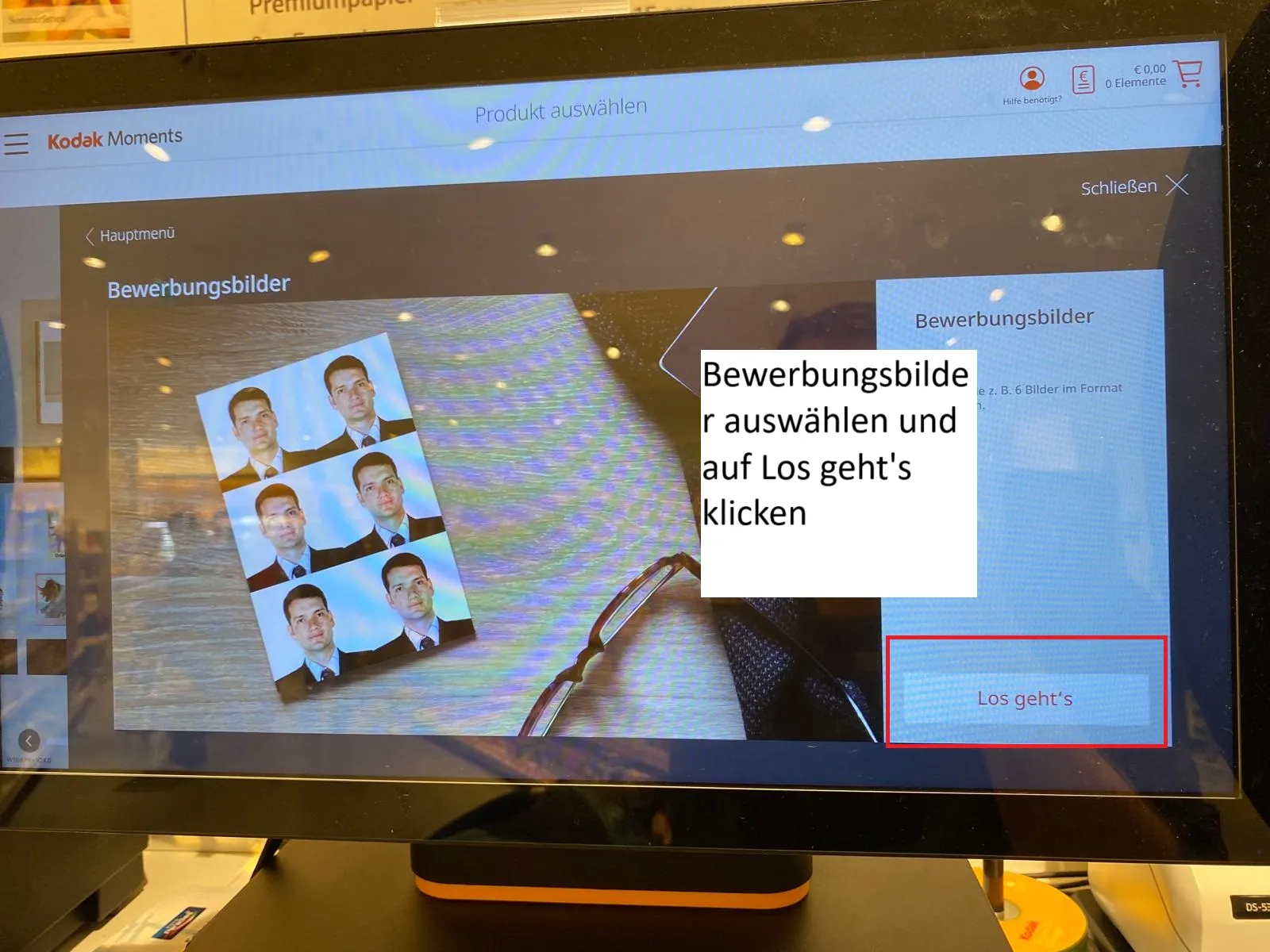
Step 3: Press the ‘Let's go’ button
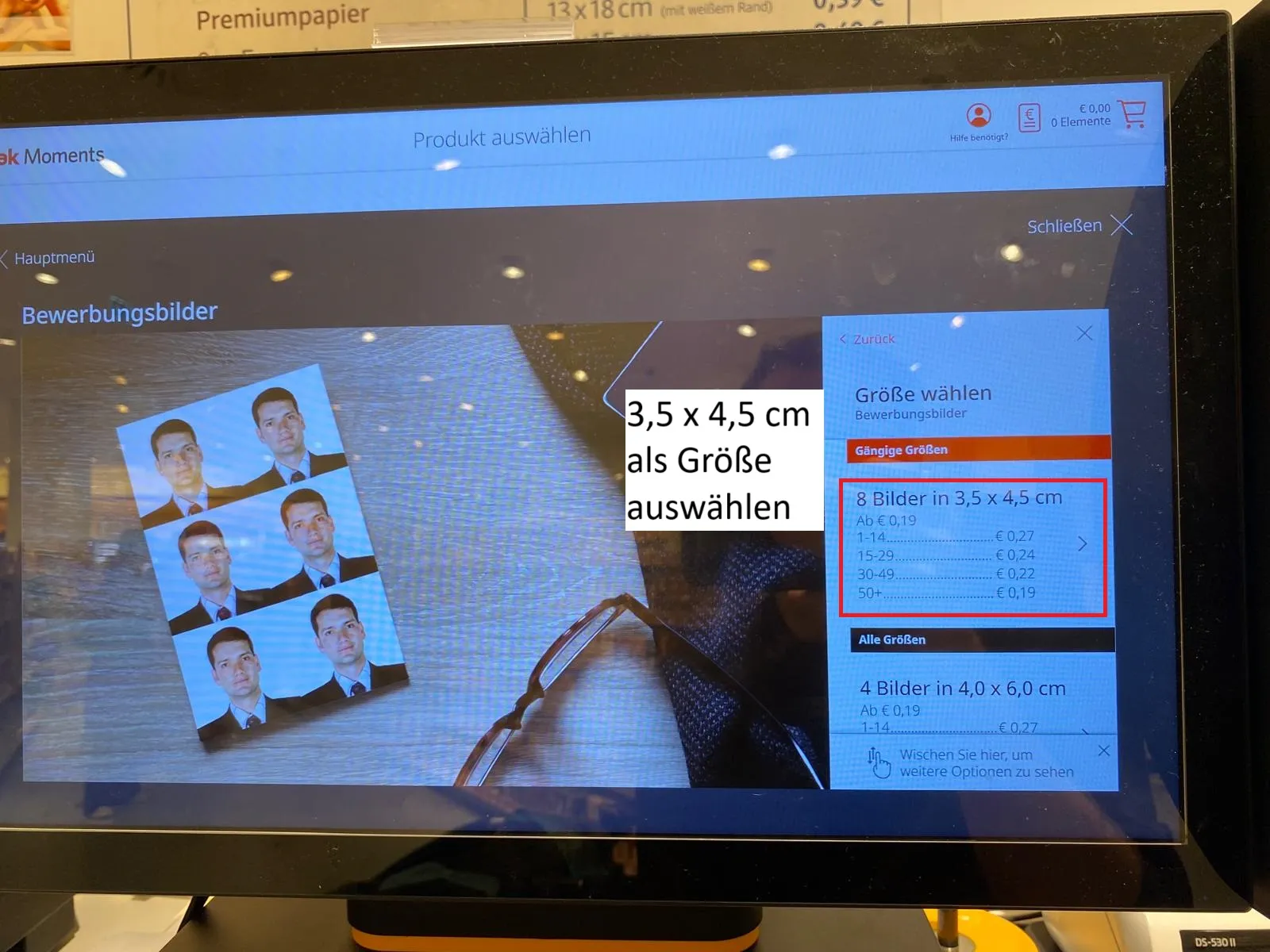
Step 4 Press ‘8 images in 3.5 x 4.5 cm’
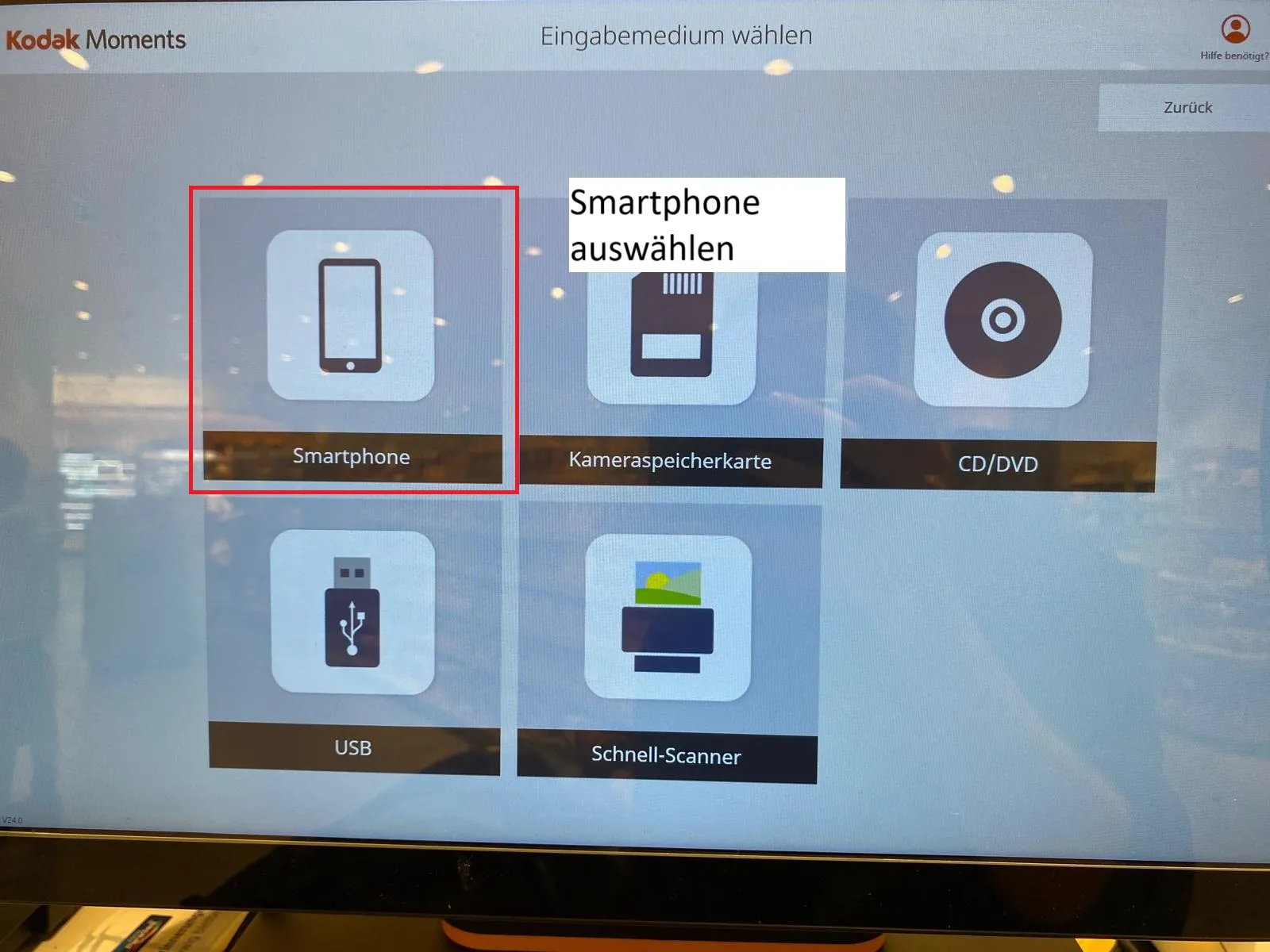
Step 5: Select smartphone
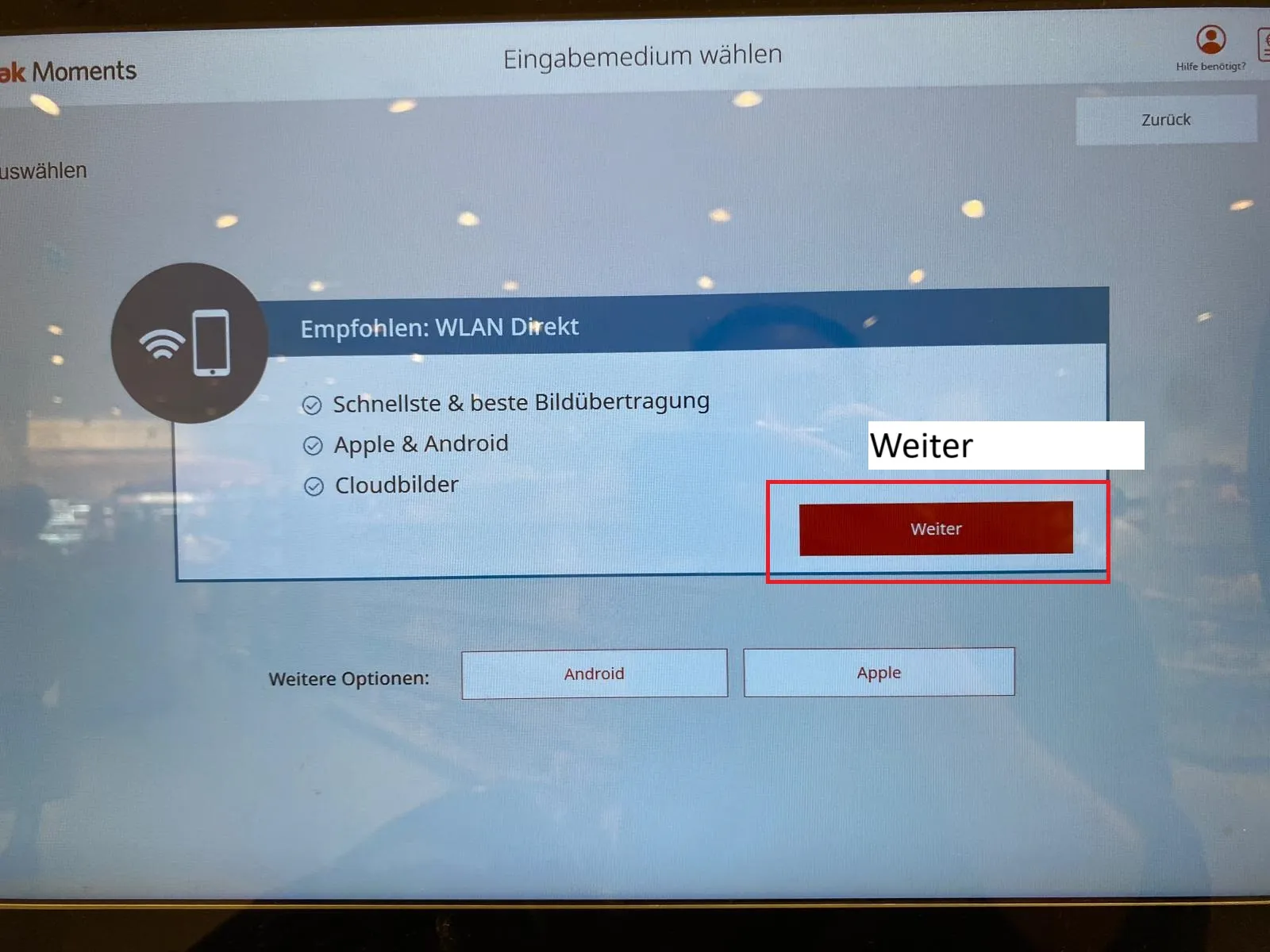
Step 6: Select ‘Next’
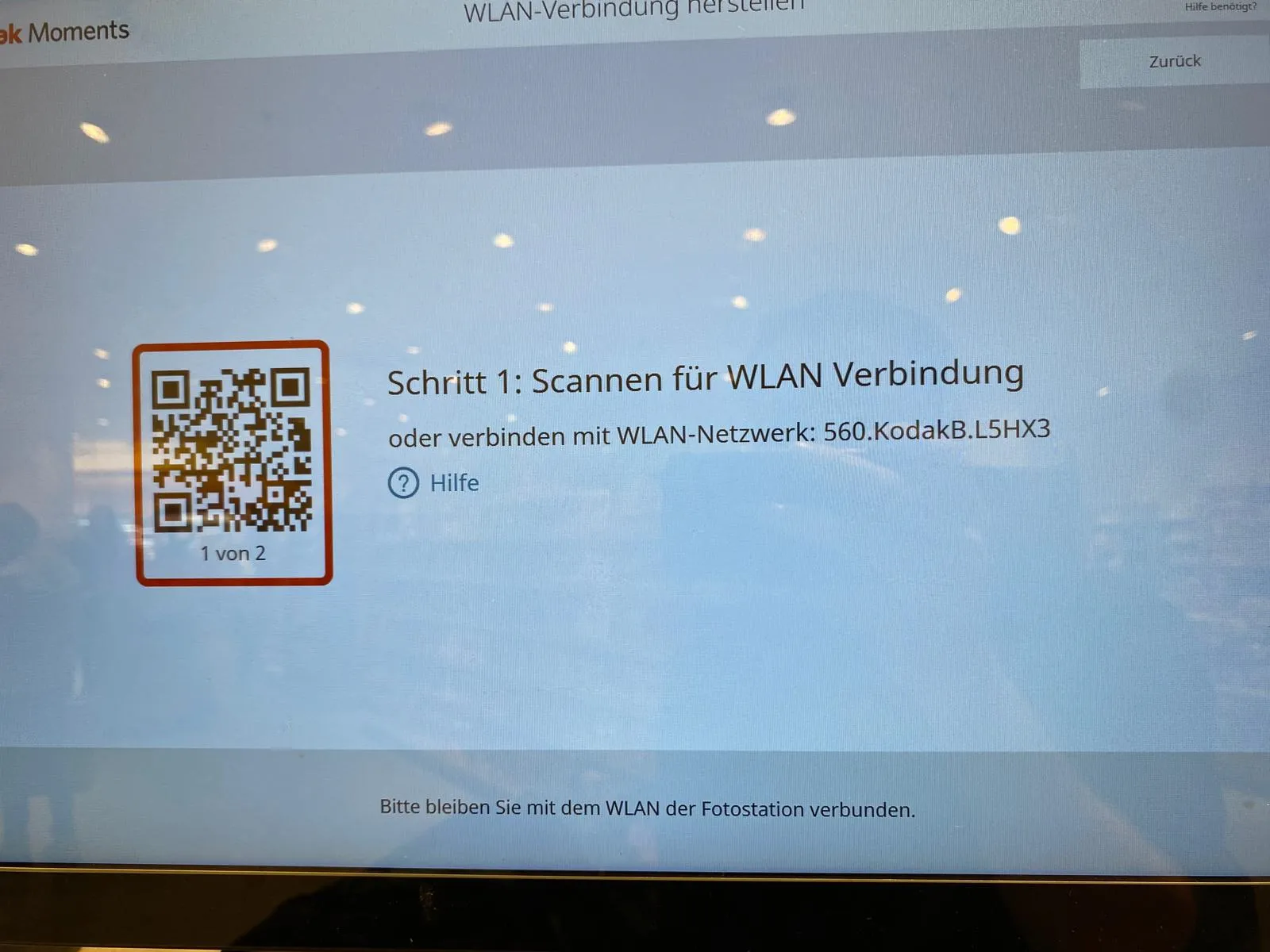
Step 7: Scan the QR code. For IPhone: Open the camera, move the image over the QR code. The mobile phone recognises the QR code and you can click on a small pop-up on your display.
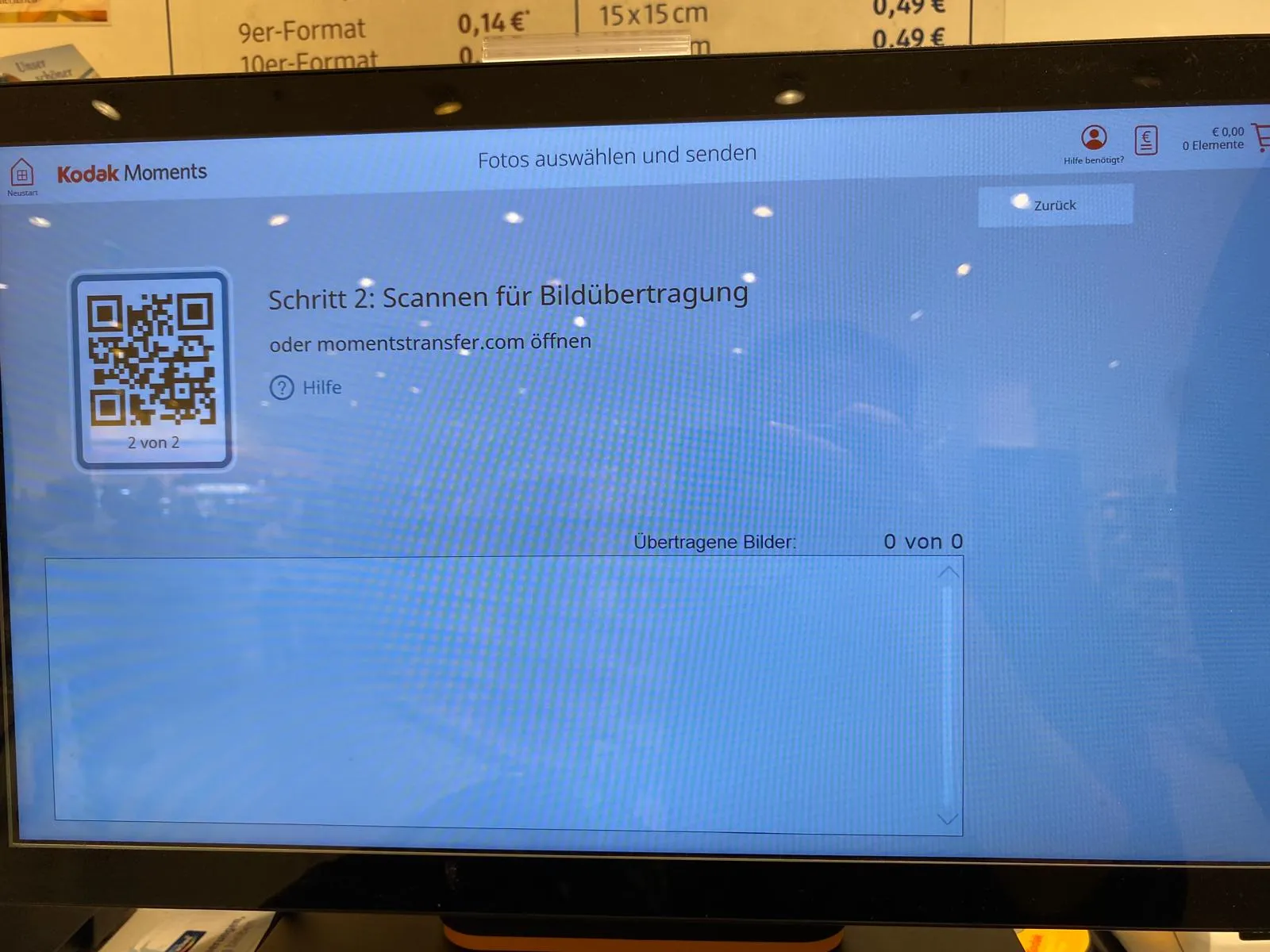
Step 8: Scan the QR code as in the previous step.
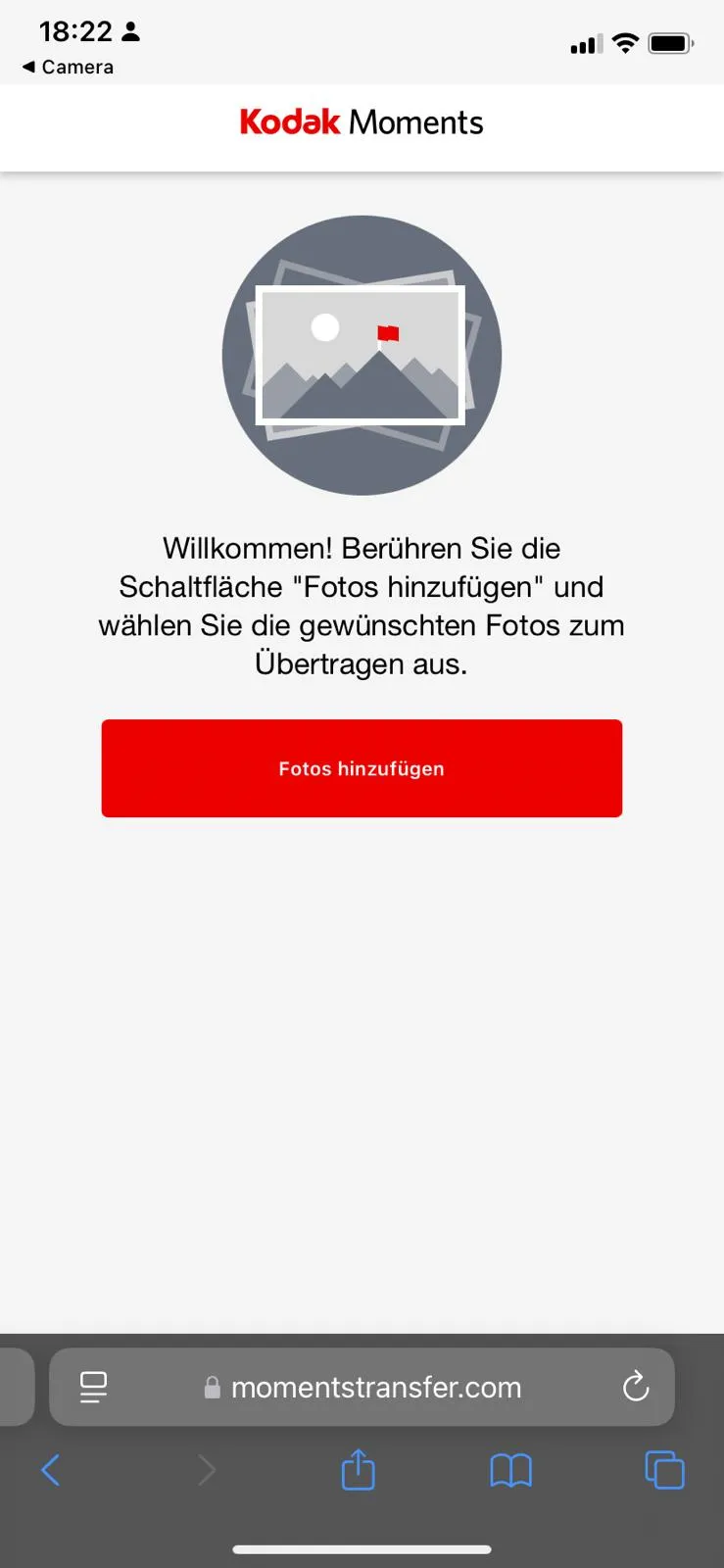
Step 9: Select Add photos.
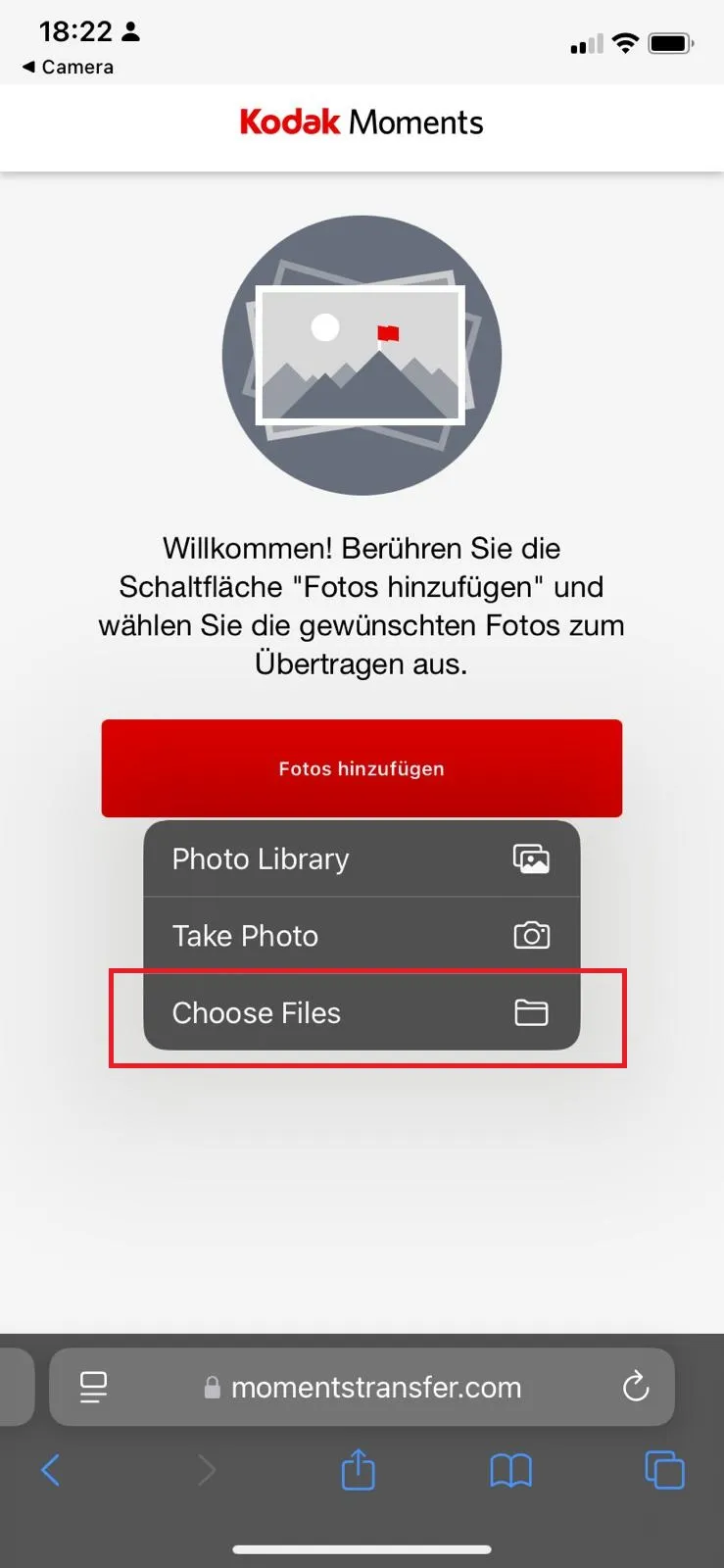
Step 10: Select “Choose Files
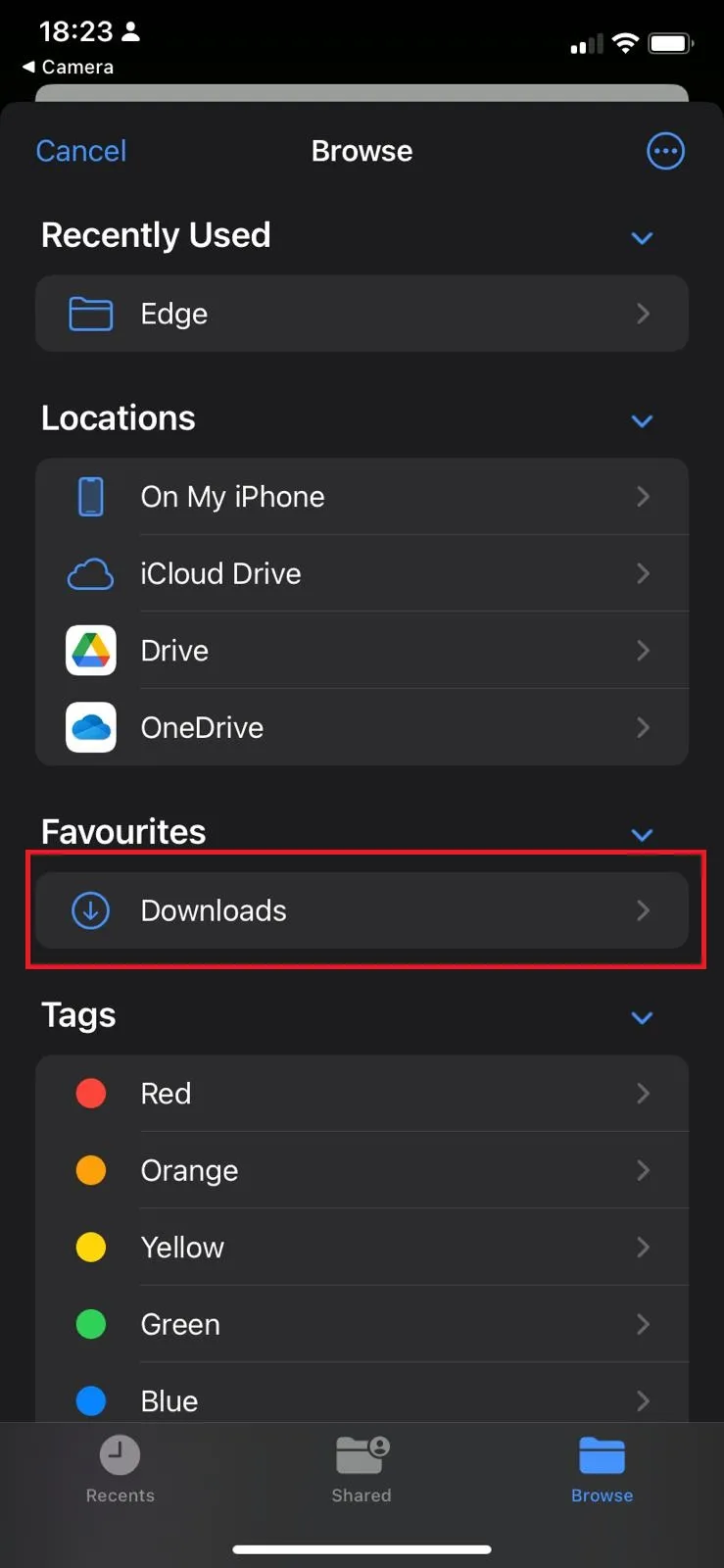
Step 11: If you have previously downloaded the photo from passbild-selbermachen.com, click on “Downloads”
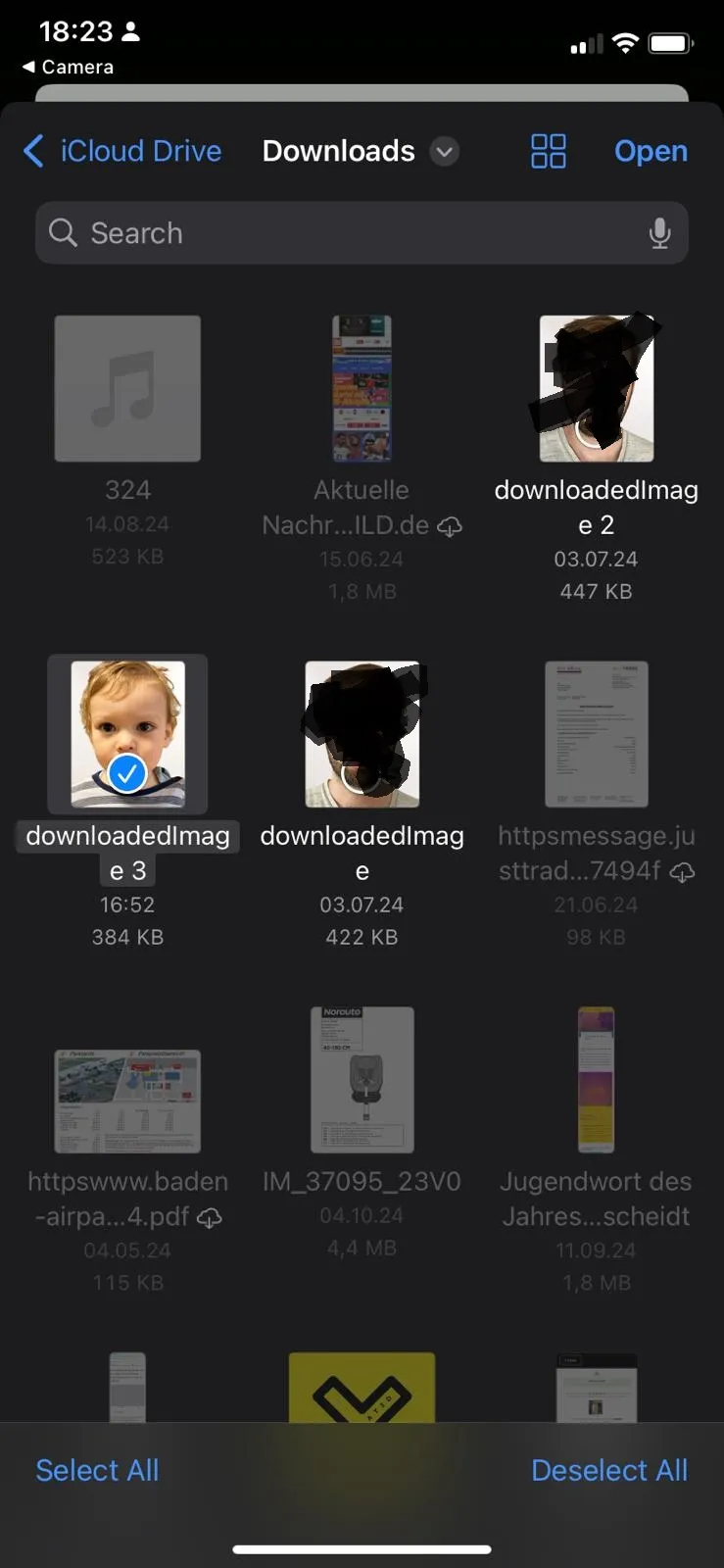
Step 12: Select the desired photo.
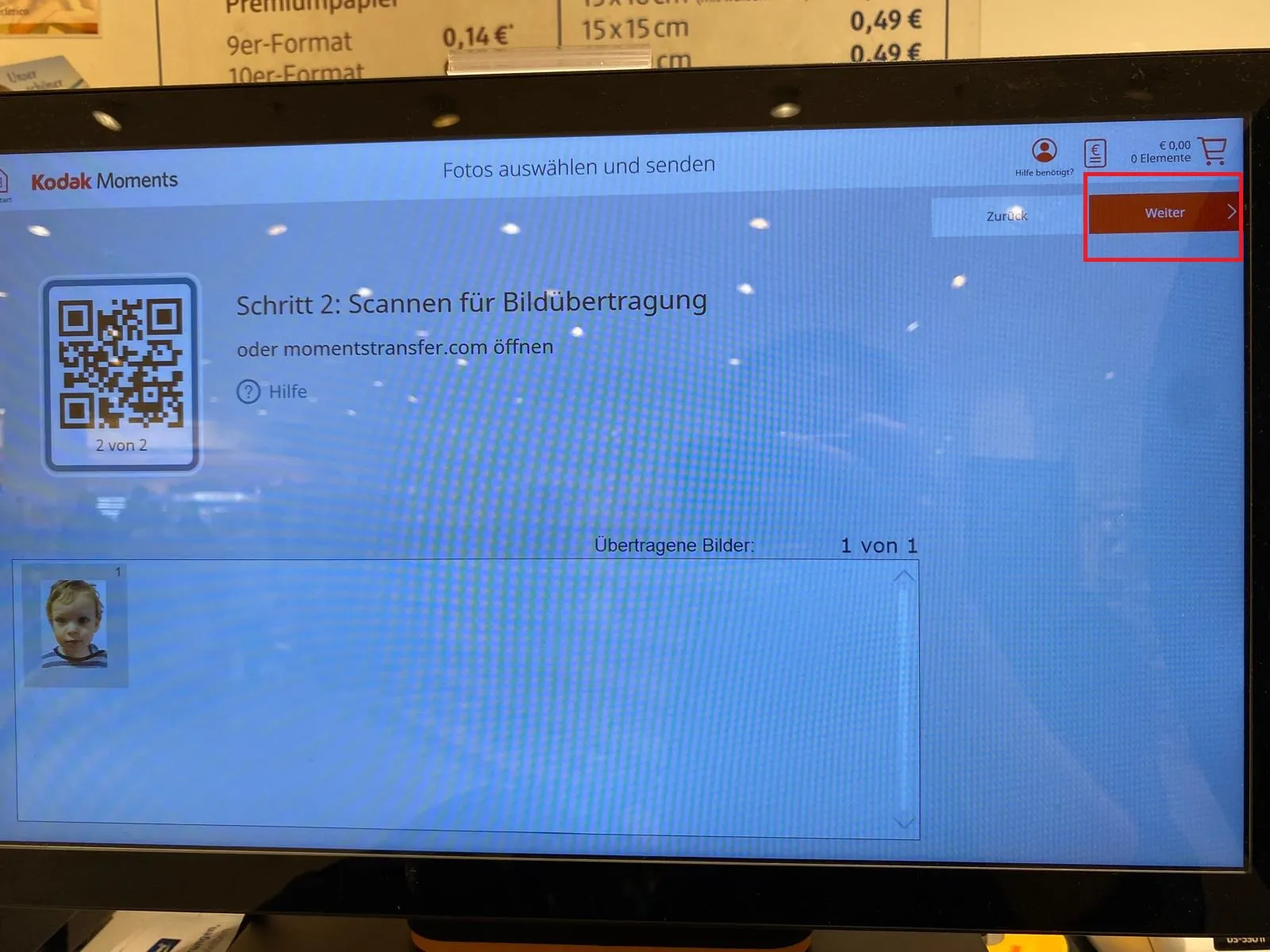
Step 13: Press “Next” on the screen
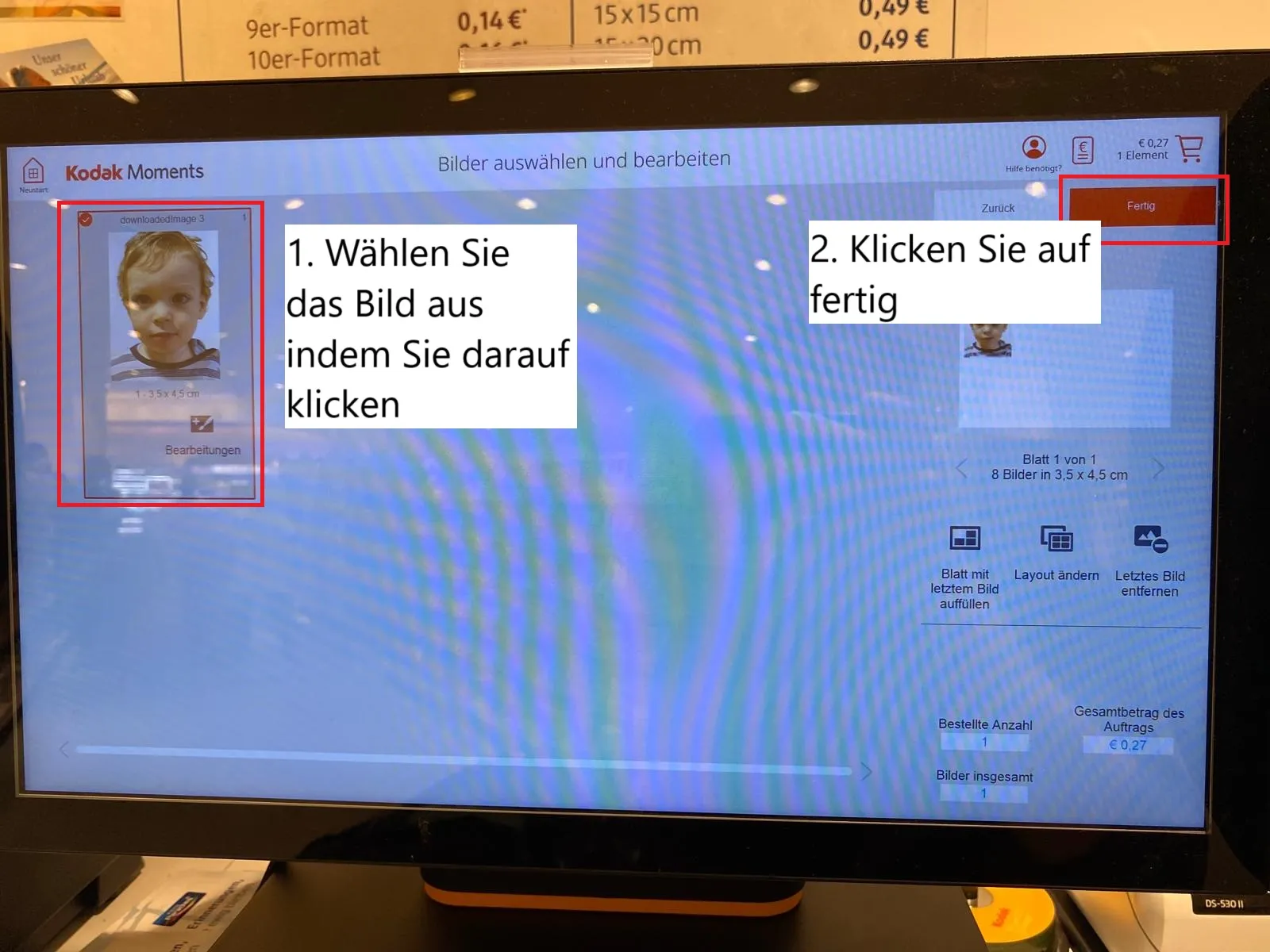
Step 14 Select the image with a click. Then click on Done.
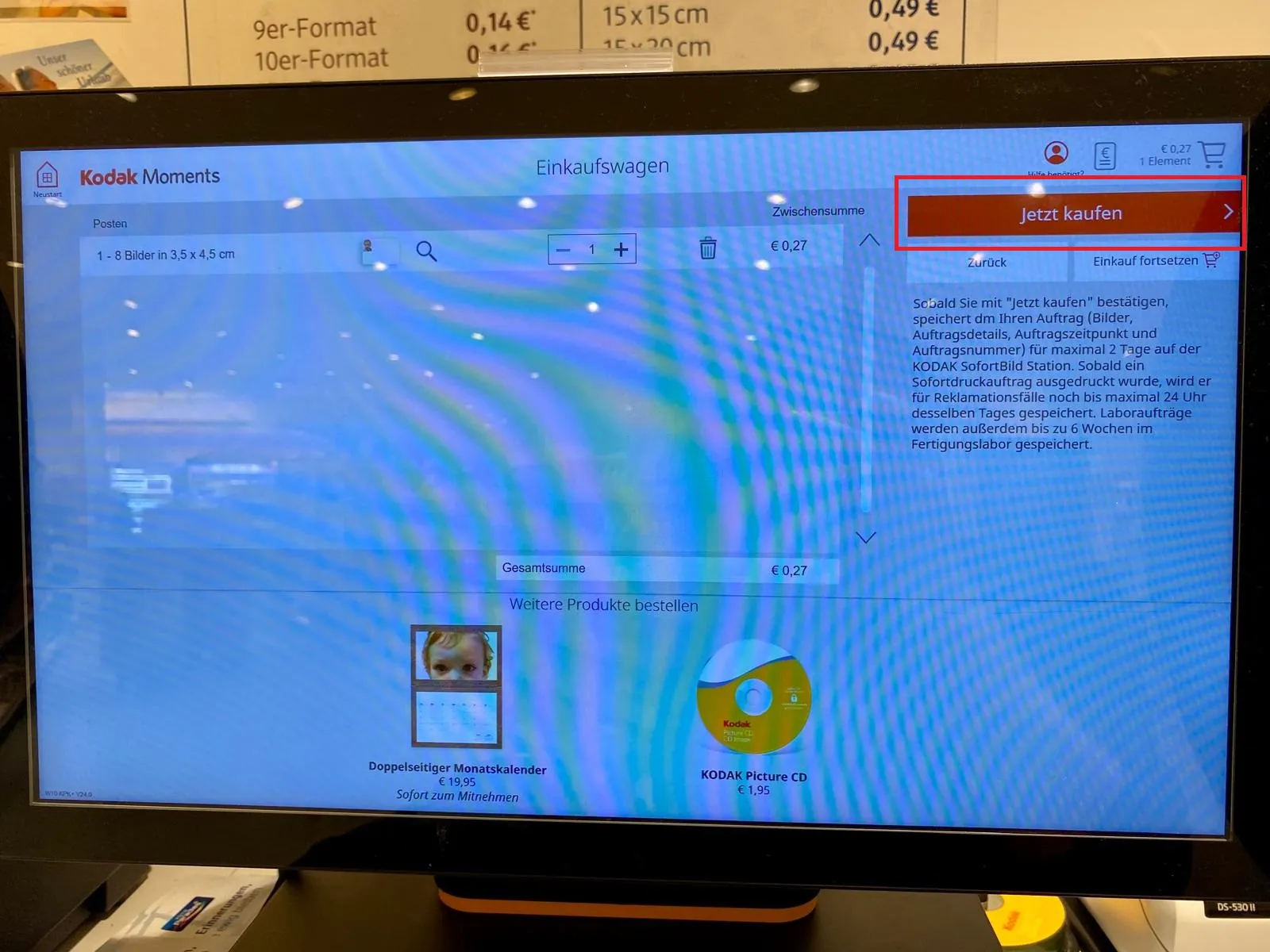
Step 15: Now select the quantity. And complete the purchase by clicking on “Buy now”.